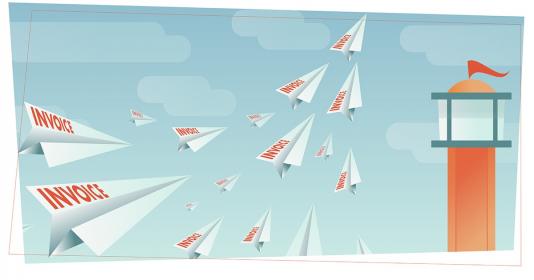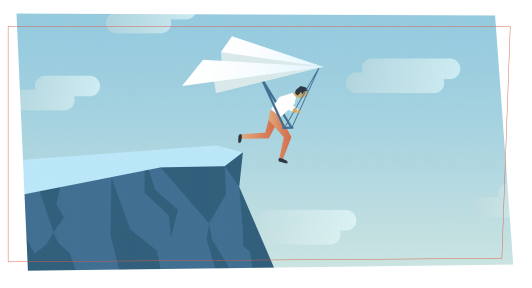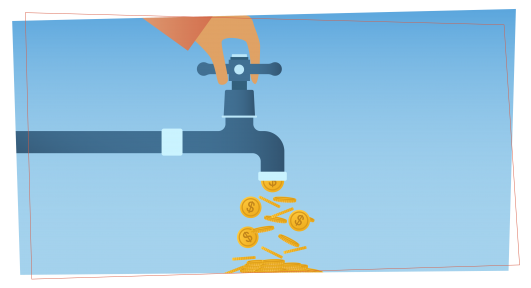Using Pulse To Track Actuals Alongside Projections
Pro Tips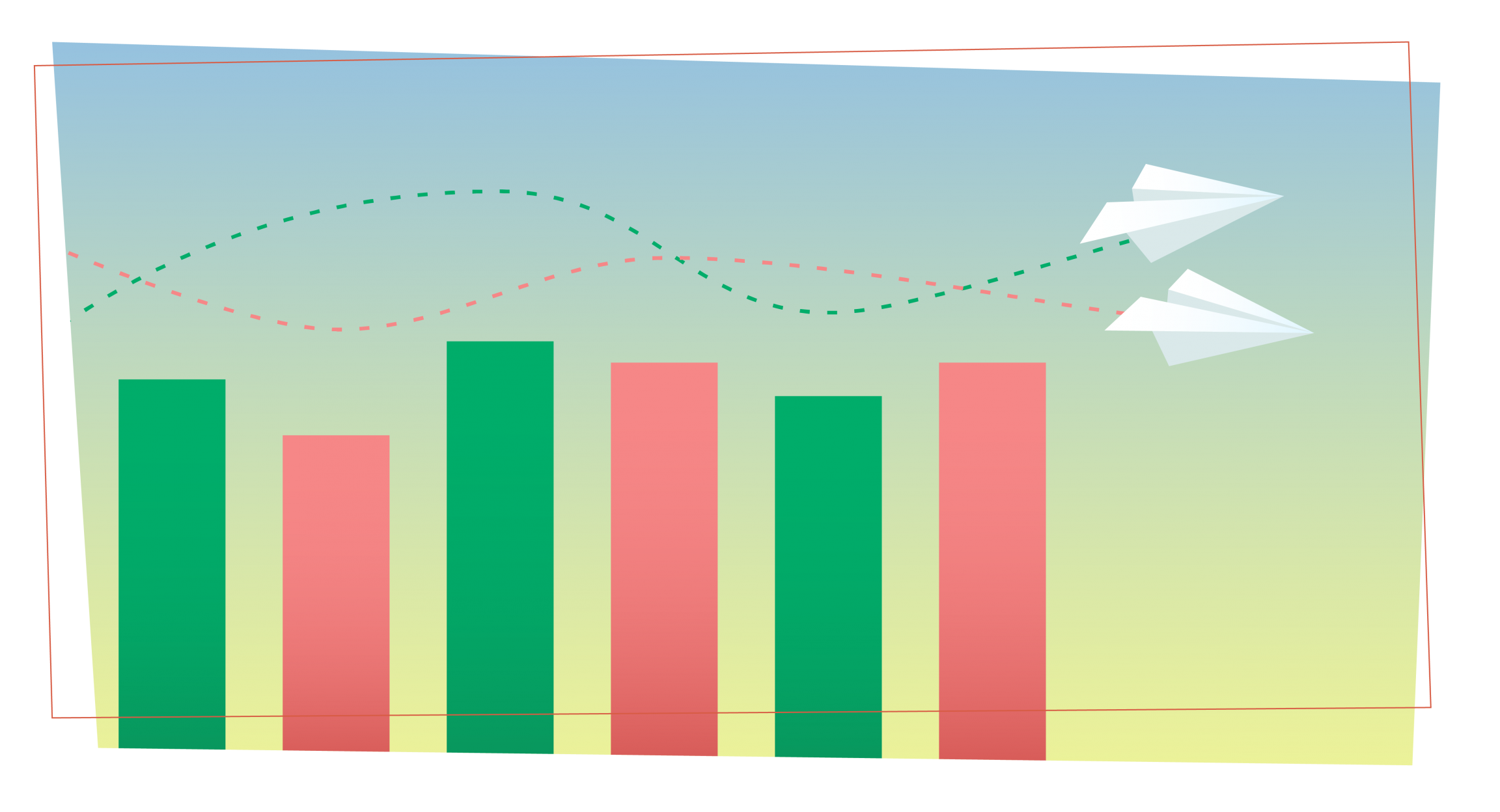
First and foremost, Pulse is designed to manage cash flow, so our entire system is optimized around the idea that your past transactions are not as important as your projected income and expenses. However...
Pulse also does a great job at tracking actuals against projections. And, with categories, you can generate reports that will help your accountant at the end of the year (as long as you've input your income and expenses accurately).
Here's How To Do It
First, you need to set up two Financial Accounts.
Do this by going to Settings near the top right and then clicking on Accounts in the right sidebar. Or, just click Edit near the Accounts module on the right-hand side of the Cash Flow tab.
You'll need two accounts: one for tracking your actuals and one for your projections. You can set up multiple accounts if you have different business units or profit centers for your business, just make sure you are on a plan that has enough accounts included. Name them whatever you want, but for our simple demonstration, create one called Actuals and one called Projections.
Set Up Projections
Whether you set up a budget annually or track projections throughout the year, this is your account for playing with your anticipated income and expenses. Put in possible projects, sales leads, anticipated hires, big annual expenses – whatever you are forecasting. If you want to use your projections as a budget for the entire fiscal year, then call this financial account Budget instead of Projections.
Track Actuals
Now, since your projections aren't necessarily realized income and expenses, you'll use your Actuals account to track your actual income and expenses. Luckily, you won't have to re-enter categories – they are all available for both financial accounts. While your projections will span into the future, your the entries in your Actuals account will be filled out as time passes, creating a history of past transactions.
Comparing Actuals and Projections
Now that you have everything set up, you can toggle the checkboxes by your financial accounts from your Cash Flow (monthly, weekly or list) and Reports screens to see your projections versus your actuals. Make sure to adjust the dates that you are running reports on so that you can compare apples to apples.
But Don't Stop Managing Cash Flow
Pulse is best used as a cash flow management tool, so always keep another financial account for continually managing your projected income and expenses, knowing that when it comes to cash flow, all that matter is how much money you have today and how much you have coming in and going out in the future.
It's incredibly helpful to use Pulse as a simple accounting system, and comparing actuals to projections (or a budget) is a great way to measure your business' ability to hit its projections. But, Pulse was designed for managing situations when projections and actuals may not align. Keep this in mind and use Pulse to figure out how to manage your cash flow through the tough times as well as how best to reinvest (or if you can take money out of the business) during the good times.
Happy cash flowing!